 Did you know that you can add or remove images from Express Workflow and Web Workflow event sites at any time?
Did you know that you can add or remove images from Express Workflow and Web Workflow event sites at any time?
If you uploaded your event using the Express Workflow through collagesDesktop, please complete the following steps:
To remove images, log in to collagesDesktop and enter the workflow of your desired event. Click on the category that contains the image you would like to delete. Click the delete button (a circle with a blue X inside) and your image will be removed. To save these changes, click the Save button above your category listing.
To add images, log in to collagesDesktop and enter the workflow of your desired event. Click the Edit Event Info button and then on the Images tab. Select the option to Click Here to Browse for Images and locate the folder in which your new images are stored. Import your images and click the Finish button. Categorize your images as necessary and click the Save button to process and upload the new images.
If you uploaded your event using the Web Workflow through your Admin Area, please complete the following steps:
To remove images, log in to your Admin Area and enter the workflow of your desired event. Click on the option to Re-Organize Images and click on the Product Selector tab. Locate and highlight the image you would like to delete, click on the Delete button, and select the option to Remove Selected from Web Site. Repeat this process as needed and click the Save and then Back to Workflow buttons.
To add images, log in to your Admin Area and enter the workflow of your desired event. Click on the option to Add New Images and the upload tool will appear. Your event information will automatically populate and you will need to click the Browse for Folders button. Locate the folder in which your new images are located and add the images to the upload. Click the Upload Events button and once your images have uploaded, enter into the workflow of the event and re-organize your images as needed.
Please note: You cannot add or remove images from Full Service sites.
Tuesday, August 19, 2008
Tech Tip - Add or Remove Images from an Event Site
at 2:53 PM
Subscribe to:
Post Comments (Atom)
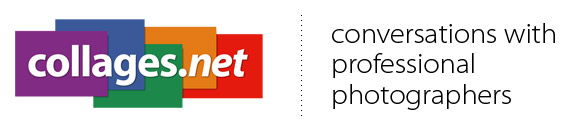
No comments:
Post a Comment